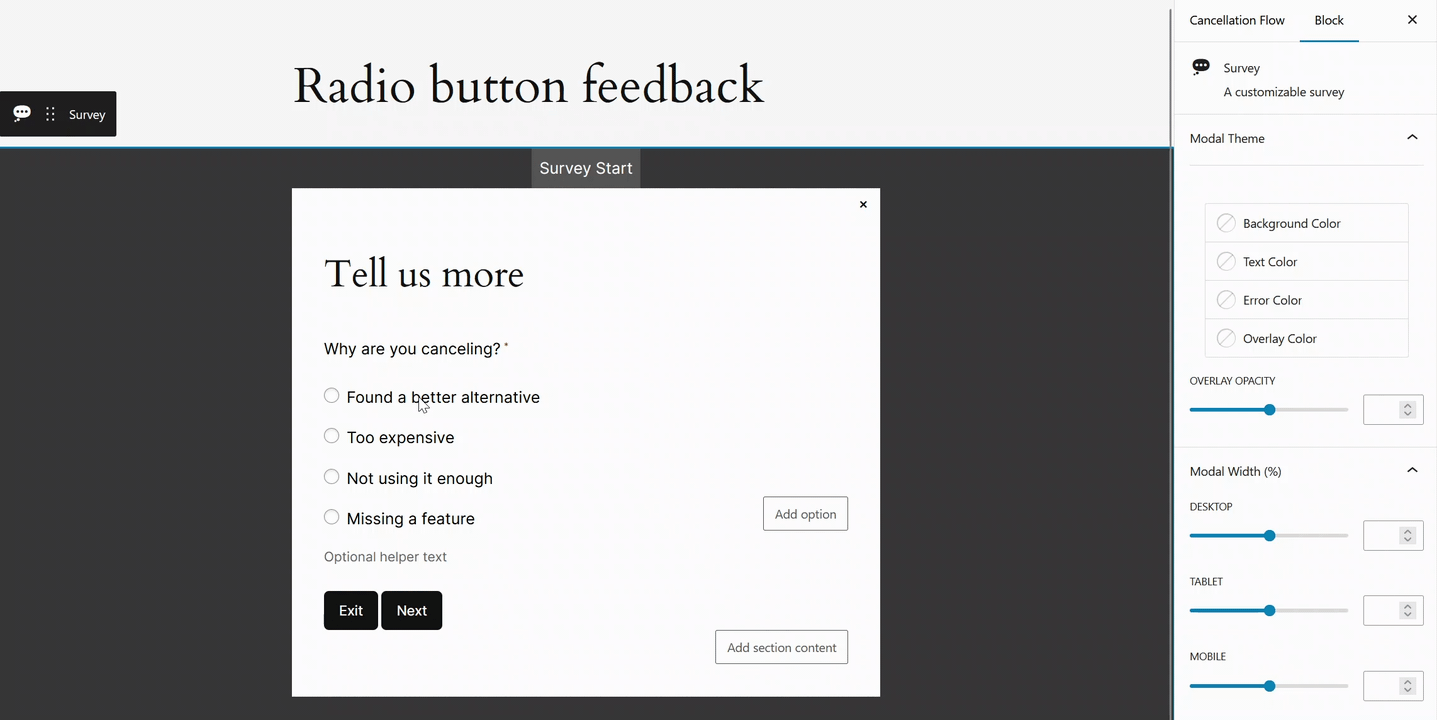Why use a radio button feedback block?
Radio button feedback provides a straightforward method for people to select a single option from a list of choices. Unlike checkboxes, which allow for multiple selections, radio buttons limit users to choosing only one option.
The key distinction between a radio button and a checkbox is that radio buttons enforce a “one selection only” rule, ensuring users can’t choose more than one option simultaneously.
If you want your customers to make a single choice from a list of options, the radio button block is the way to go.
How to set up your radio button feedback block
1. Add a radio button feedback block to your slide
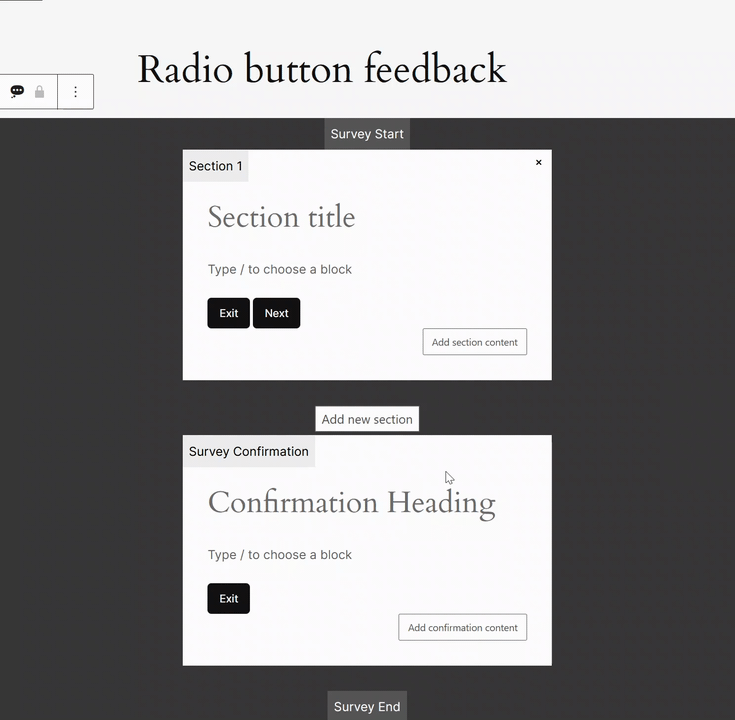
2. Fill the question field and the different options
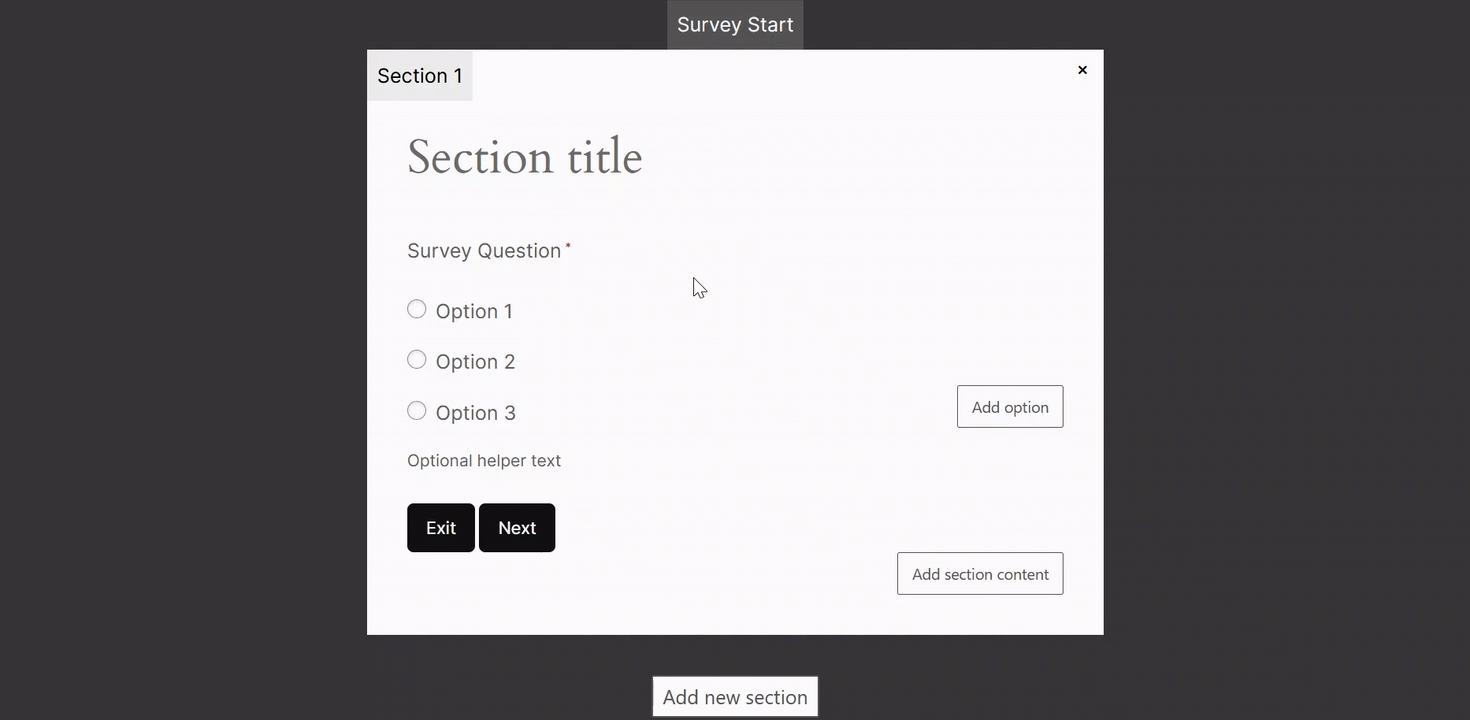
Add, reorder or remove an option
You can easily add extra options by clicking on the Add option button.
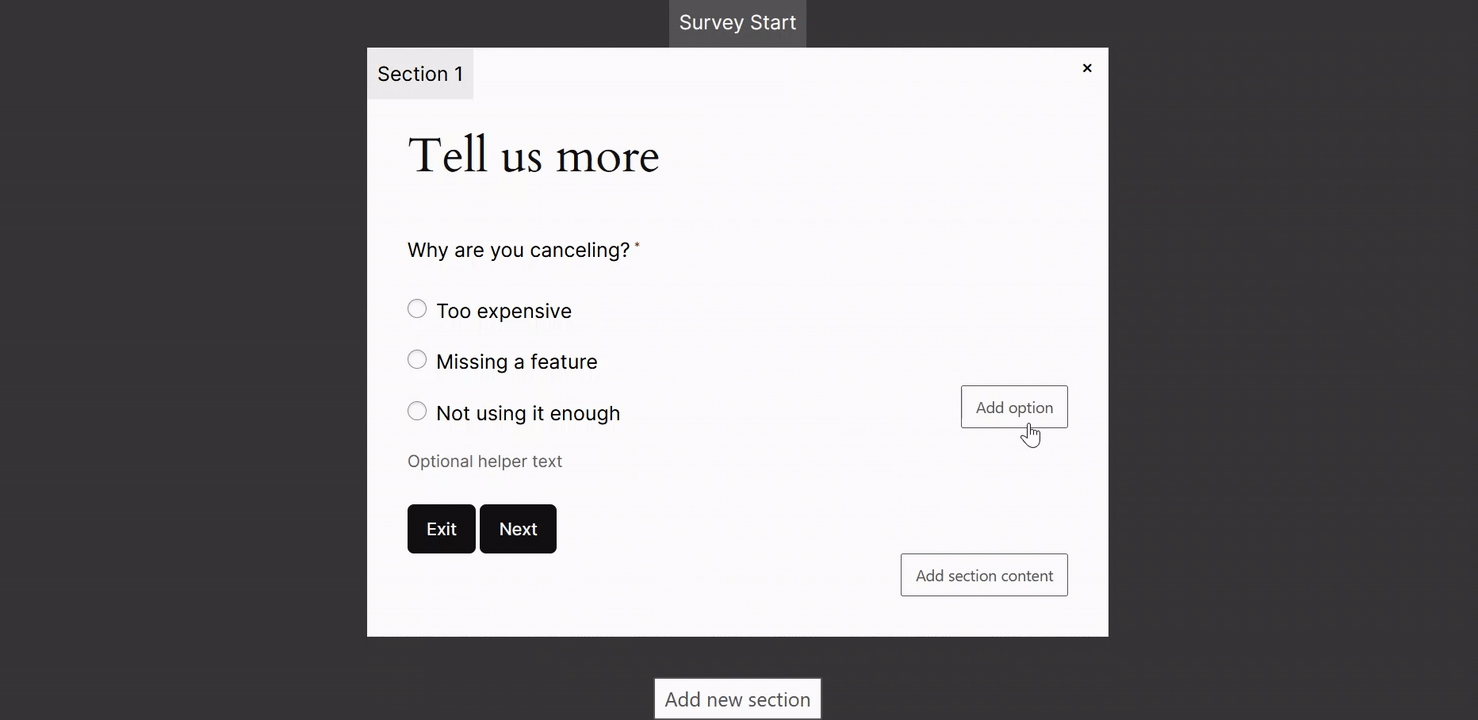
To reorder the option click on the option and use th eup and down arrow in the tool bar to move its position.
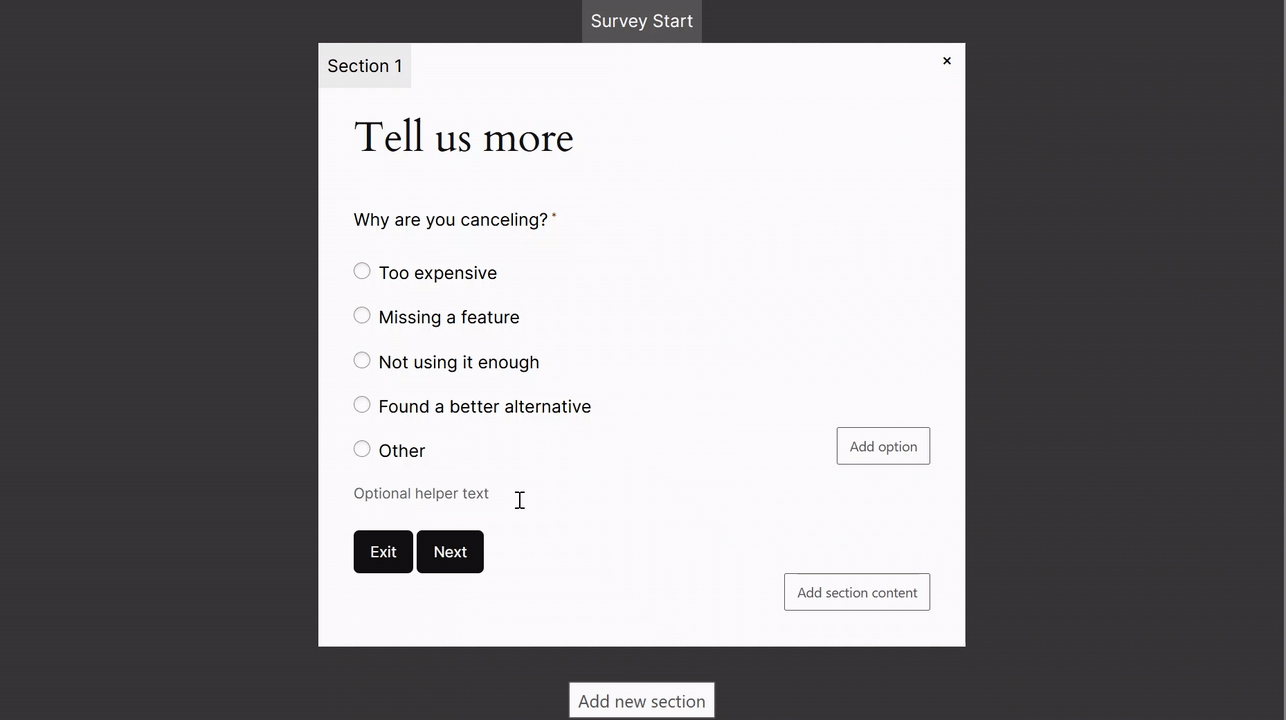
You can remove an option by clicking on the option, then clicking on the three vertical dots in the option bar and selecting Delete.
How to make the question required or optional
Click on the question of your radio button block You’ll find in the sidebar the option to make it:
- Required so your customer has to answer to move on to the next step, or
- Optional if you don’t want to force them to answer.