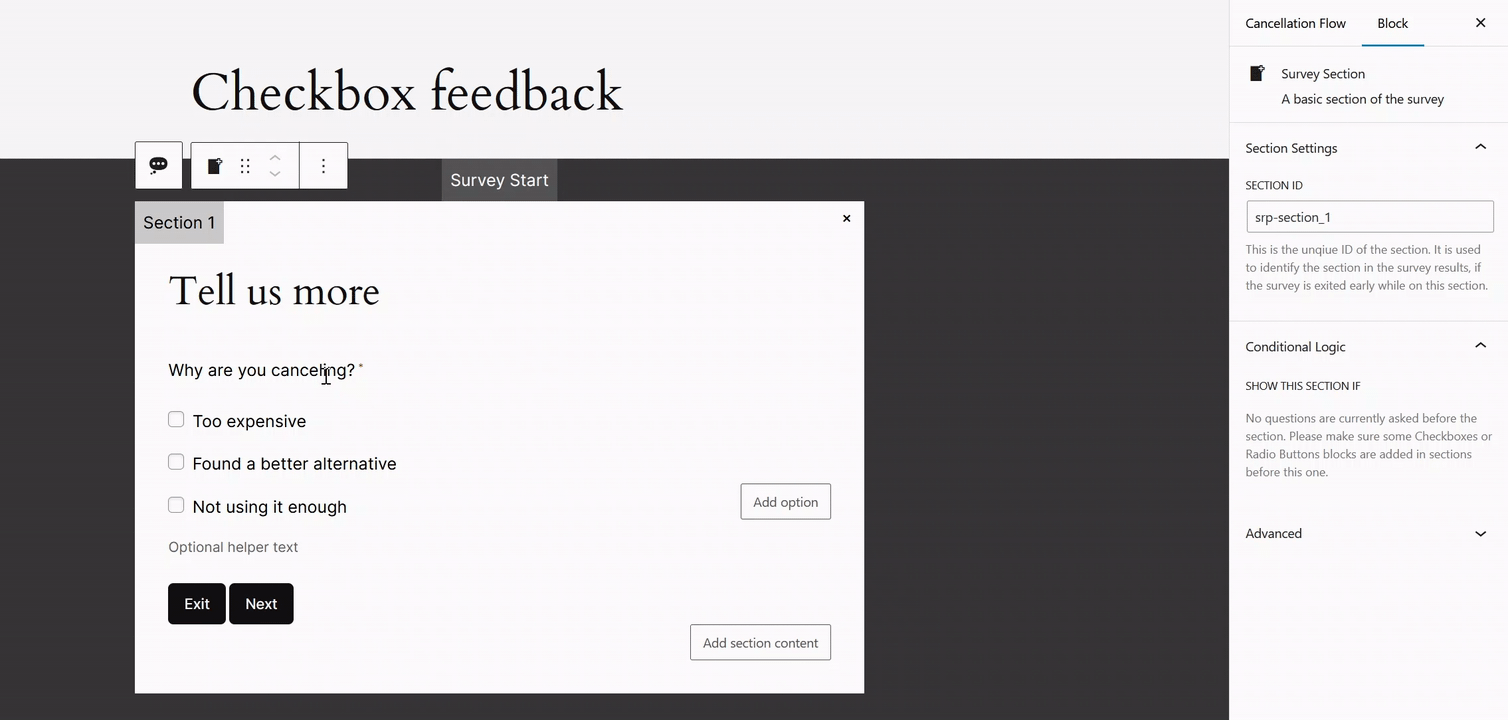Why use a checkbox feedback block?
Checkbox feedback is a simple way for people to choose from a list of options by ticking checkboxes next to the options they want.
The main difference between a checkbox and a radio button is that a checkbox allows users to select multiple options from a list, while a radio button allows users to select only one option.
So you want to use the checkbox block if ou want to allow your customers to select multiple answers.
How to set up your checkbox feedback block
1. Add a checkbox feedback block to your slide
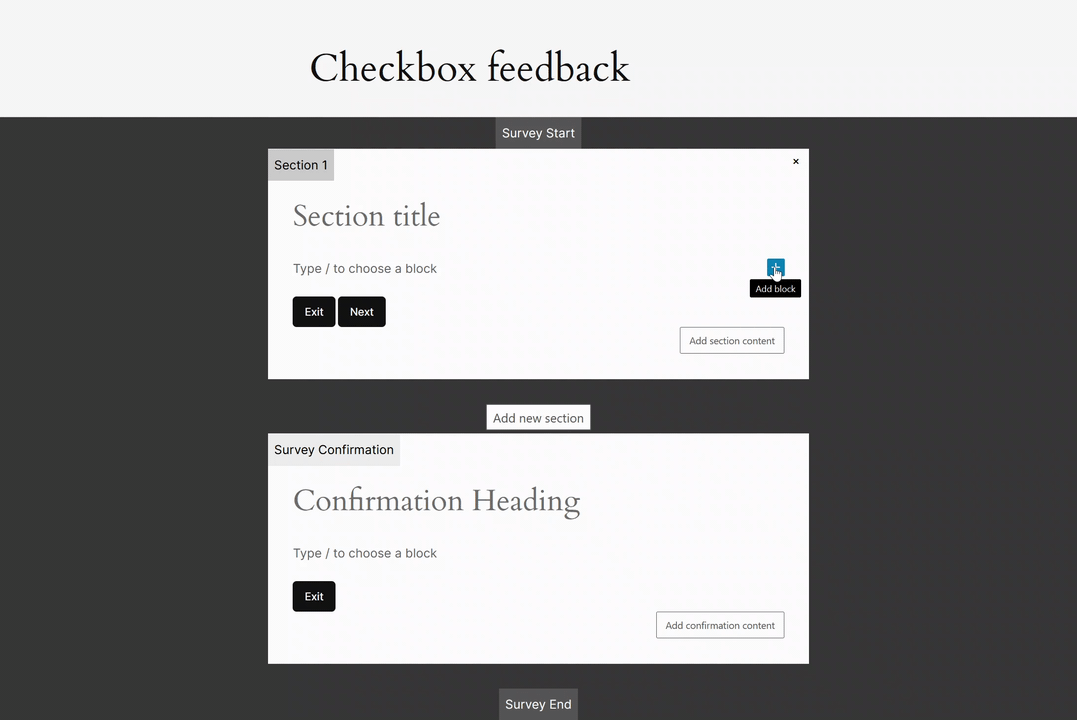
2. Fill the question field and the different options
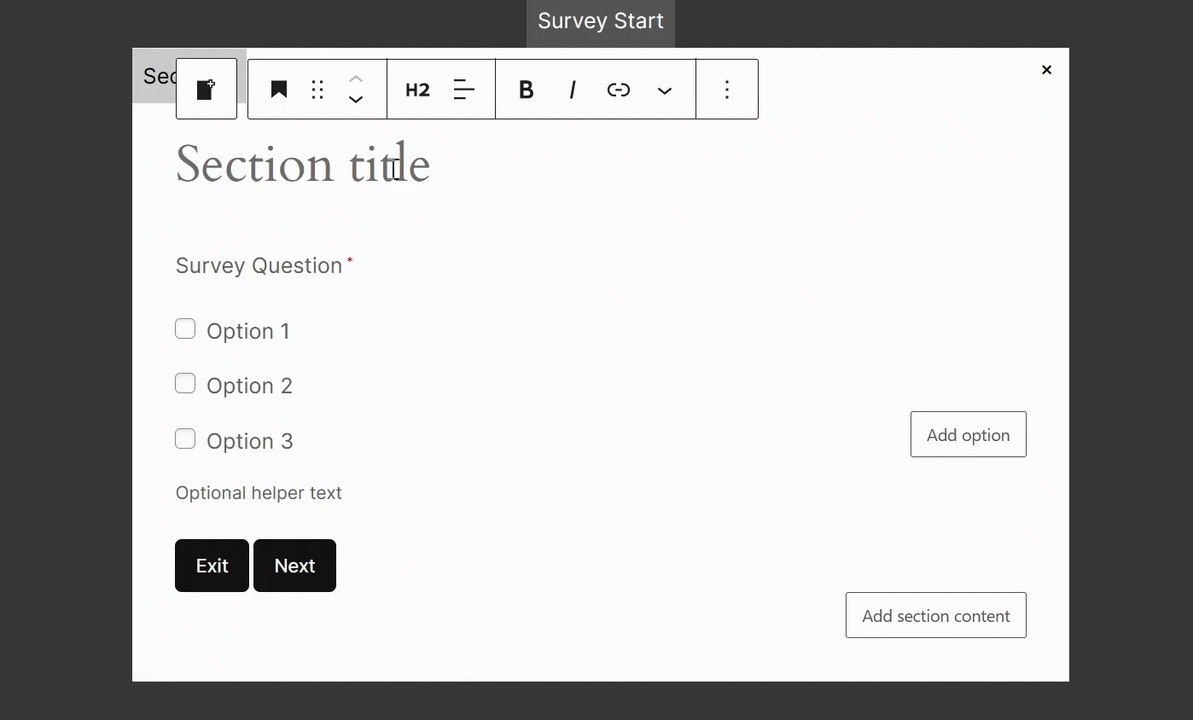
Add or remove an option
You can easily add extra options by clicking on the Add option button.
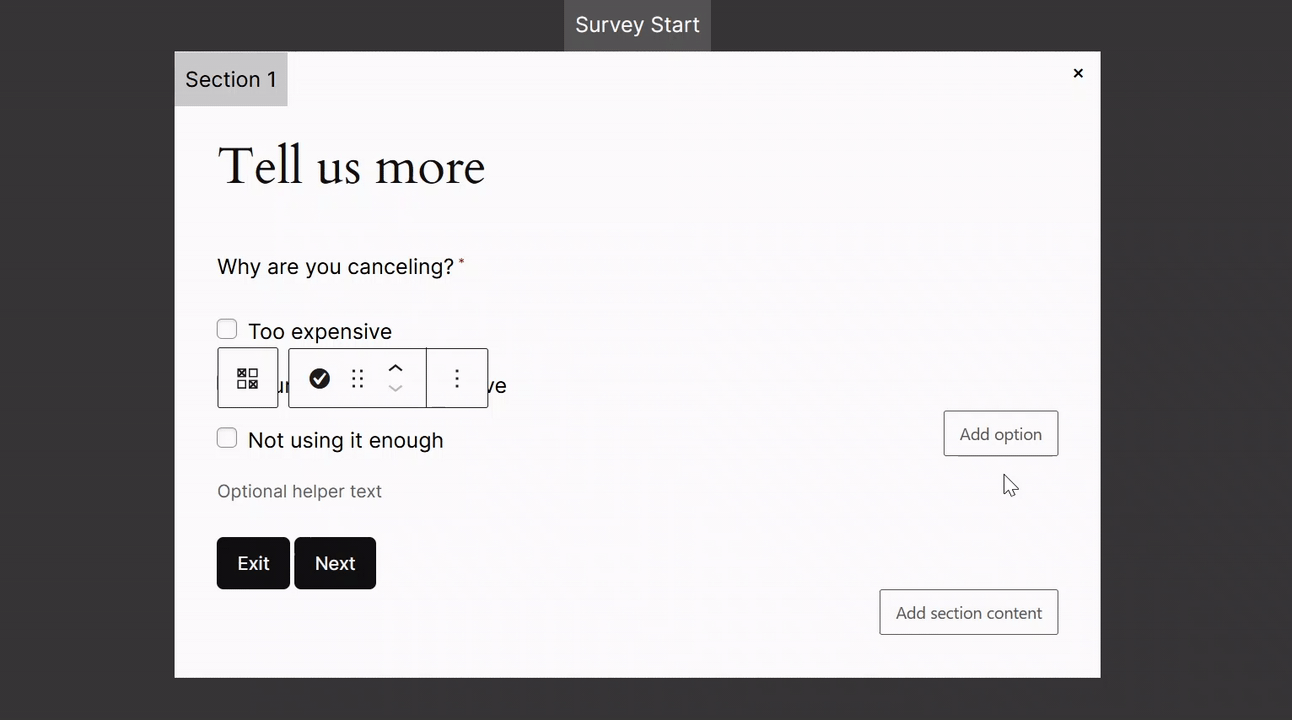
You can remove an option by clicking on the option, then clicking on the three vertical dots in the option bar and selecting Delete.
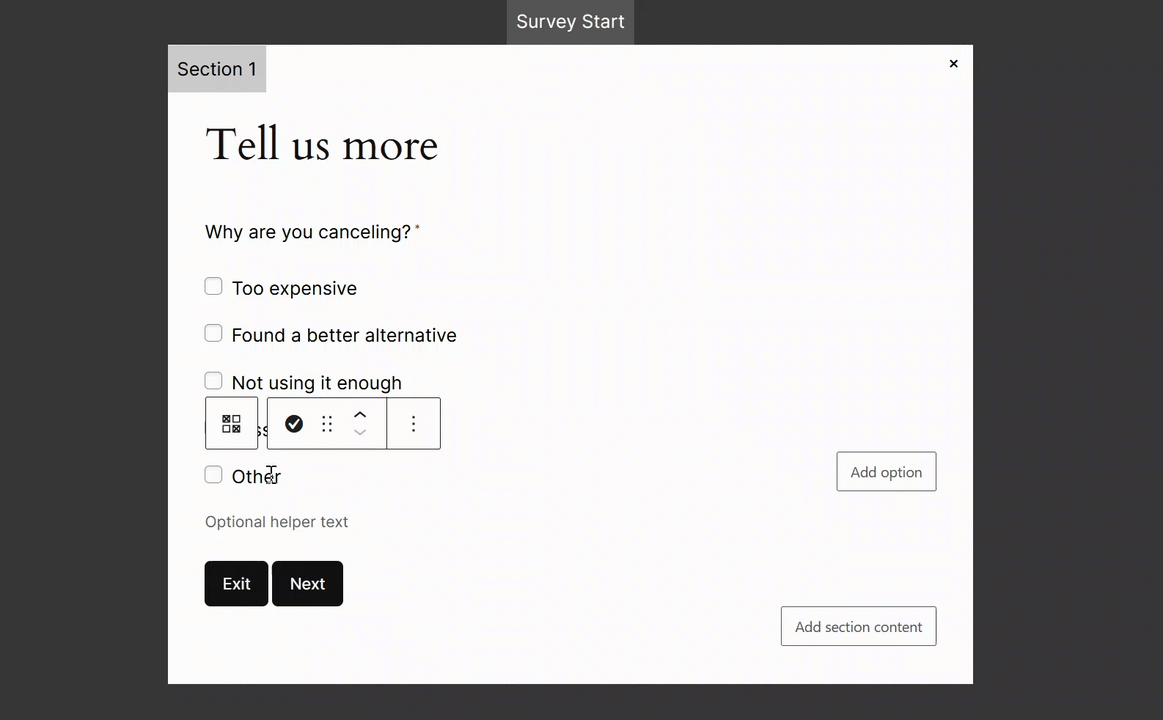
How to make the question required or optional
Click on the question of your feedback block You’ll find in the sidebar the option to make it:
- Required so your customer has to answer to move on to the next step, or
- Optional if you don’t want to force them to answer.